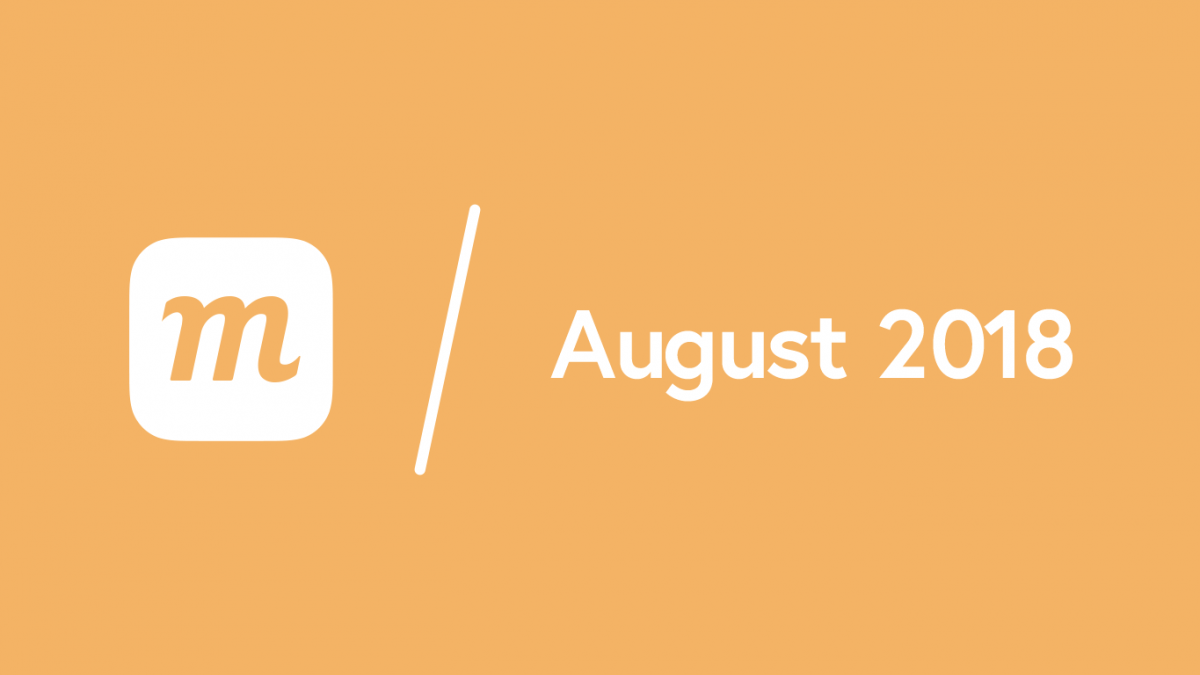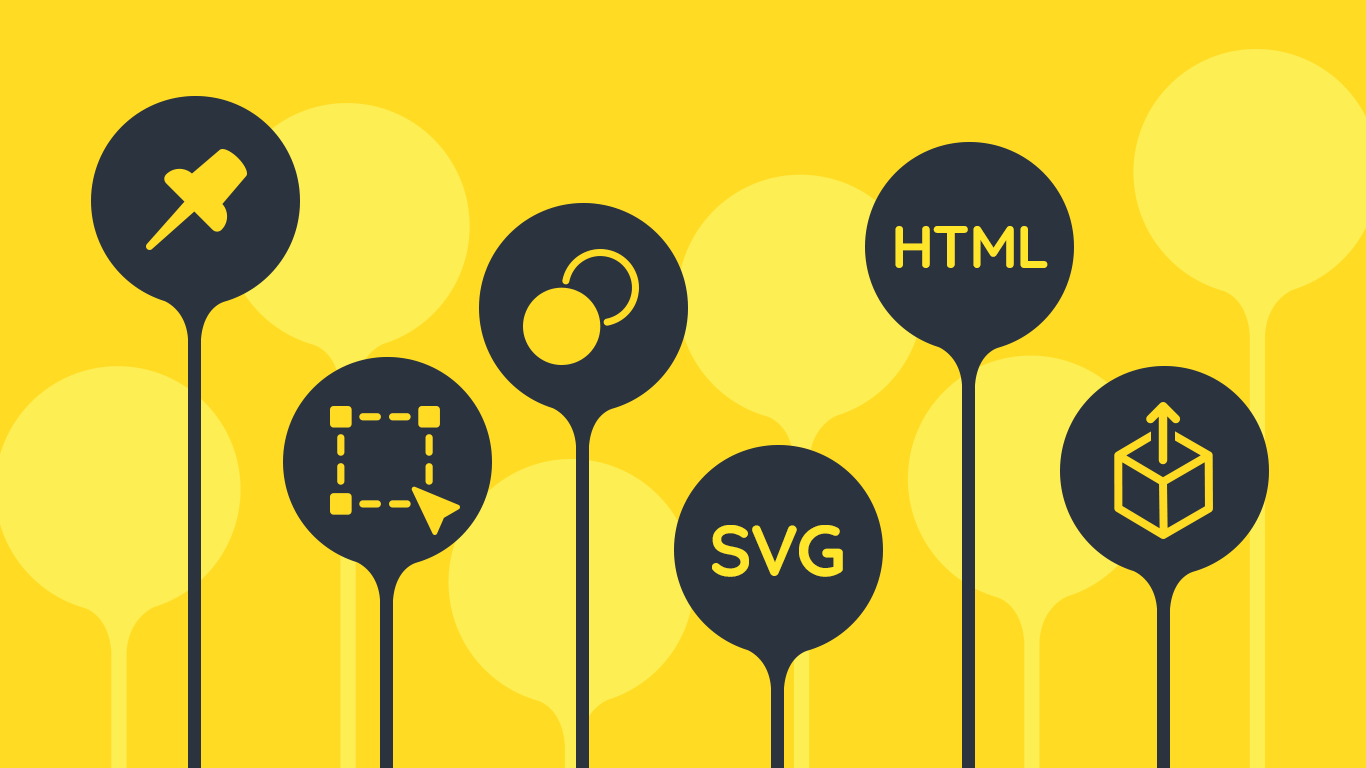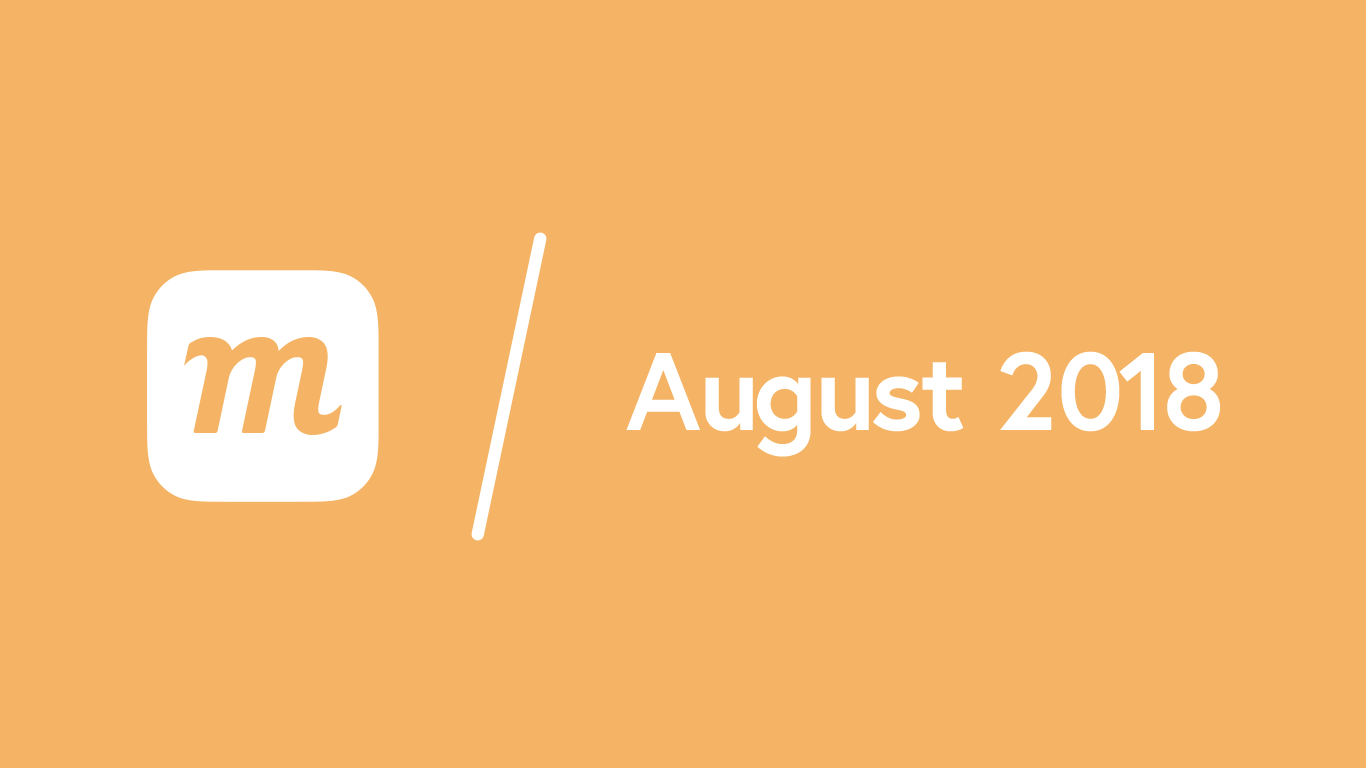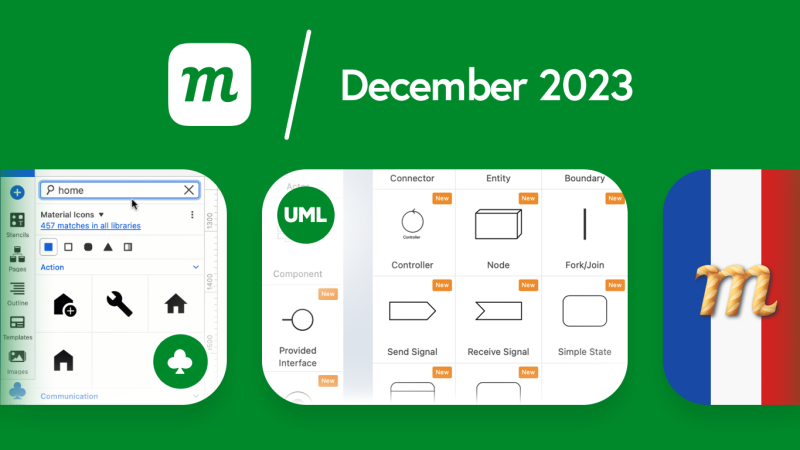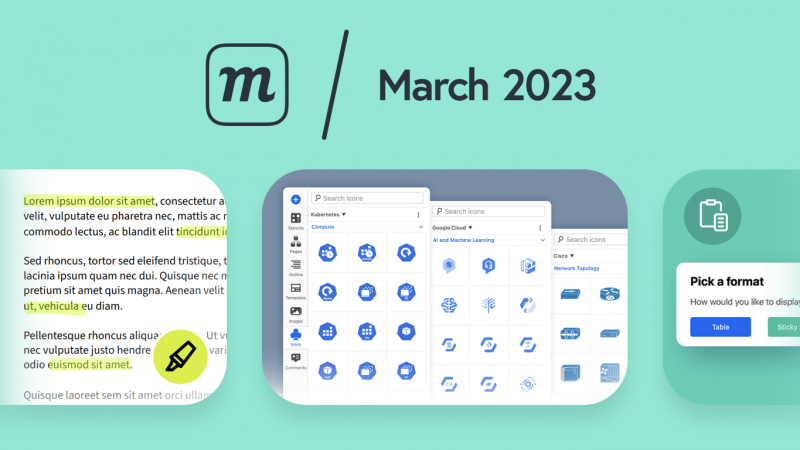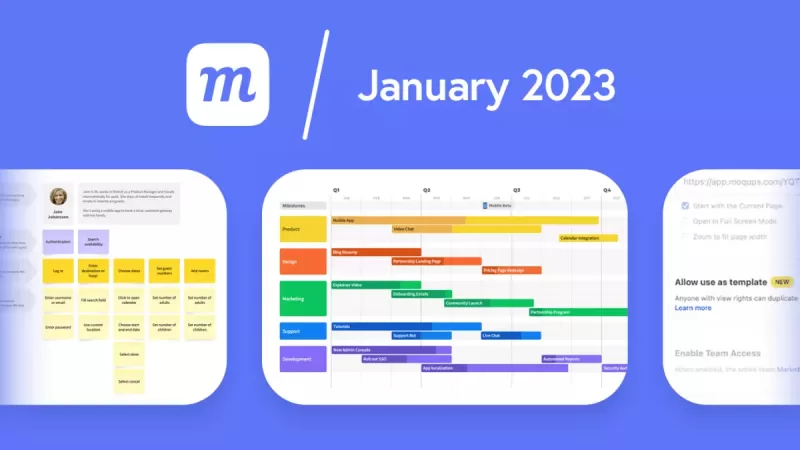New Features:
- Touchpad Zoom
- Zoom in and out by using two fingers on the touchpad (or Cmd/Ctrl + Mouse-Wheel).
- Zooming by using the keyboard or toolbar centers the zoom on an object (when selected).
- Copy & Paste Project Pages
- You can now copy a selection of pages and folders between projects – or even to a different location within the same project.
- Select the pages and/or folders you wish to copy, and select ‘Copy pages’ from the right-click Context Menu; then, go to the destination project’s Pages Panel and select ‘Paste pages’ from the Context Menu.
- To nest copied pages within an existing folder, click on that folder before you paste.
- Redesigned Image Library
- Images Library has a new flexibility that allows images to be added to both Project and Team categories.
- Organize images in folders and nest them as needed.
- Toggle between Grid View and Tree View options.
- Perform bulk operations on images – including dragging and dropping multiple images onto a page.
- Toolbar Menu includes new options: New Folder, New Folder from Selection, Rename, Delete, Download.
- New Right-click Context Menu includes: New Folder from Selection, Rename, Delete, Download.
- Select and download previously uploaded images or image-folders for easy collaboration – and to keep the entire team in sync.
- To avoid unwanted clutter, images pasted from the OS clipboard are no longer automatically added to the Image Library.
- Add to library option from Context Menu to add an image pasted from clipboard (applicable for an image that is not in the Images Library).
- Templates library will adopt the same functionality and design in the coming weeks.
- Enhanced Image Cropping
- Selecting an image displays a popover-toolbar for Crop & Background Removal.
- You can now quickly zoom with the slider, relocate the crop area, and apply the crop.
- Remove Background Color from Images
- Selecting an image displays a popover-toolbar for Crop & Background Removal.
- Enter BG Removal mode by clicking on the Magic-Wand icon; then, click on the area of an image to remove a solid color, or click and drag to remove a color range.
- To apply the changes, click outside the image or click done.
- Reset returns the image to the original.
- To keep an altered image in the Library, right-click and select ‘Add to library’ option from the Context Menu.
- Collaborator Presence
- To show you who is working and where – and avoid overlap when editing in real time – a colored border with the collaborator’s name now appears around the objects they have selected.
- In the Sharing window, hovering over any user’s display name provides a link to ‘Go to Page’ or ‘Go to Selection’ where the collaborator is.
Improvements:
- Updated Font Awesome icon library.
- Flowchart stencils have better text editing and resizing behavior.
- Selected objects are no longer duplicated while holding the Alt/Option + Arrow keys.
Bug Fixes:
- ‘Export selection’ in the right-click Context Menu is now disabled for users who are not logged in.
- Image Crop mode:
- Fixed a bug that caused the Mouse pointer to remain stuck in image crop mode.
- Previously, zooming with the keyboard shortcuts misaligned the existing cropping area.
- Fixed bug that created a ghost image while cropping.
- When dragging a Chart stencil from the library to the page, the preview is now properly displayed.
- On tablets, the Canvas no longer moves when dragging a stencil onto the page.
- Fixed problems with Offline Viewer’s Interactivity states.
- Previously, new users couldn’t upgrade after signup if they didn’t alter their project.
- When ‘Include hidden pages’ option is unchecked, export now properly excludes those pages.
- Dragging a selection of images to the page now properly includes all images in that selection.
- Fixed a bug that caused pasted images to appear very slowly on the page.